Blog
Insights and thought leadership covering digital product development, product strategy, and product design.

April 4, 2024
Insights, News

April 1, 2024
VP, Client Success, Healthcare Practice
Healthcare, Insights
VP, Client Success, Healthcare Practice

March 28, 2024
VP, Client Success, Healthcare Practice
Healthcare, Insights
VP, Client Success, Healthcare Practice

March 14, 2024
VP, Client Success, Healthcare Practice
Healthcare, Insights
VP, Client Success, Healthcare Practice

March 7, 2024
VP, Client Success, Healthcare Practice
Healthcare, Insights
VP, Client Success, Healthcare Practice

March 5, 2024
VP, Client Success, Healthcare Practice
Healthcare, Insights
VP, Client Success, Healthcare Practice
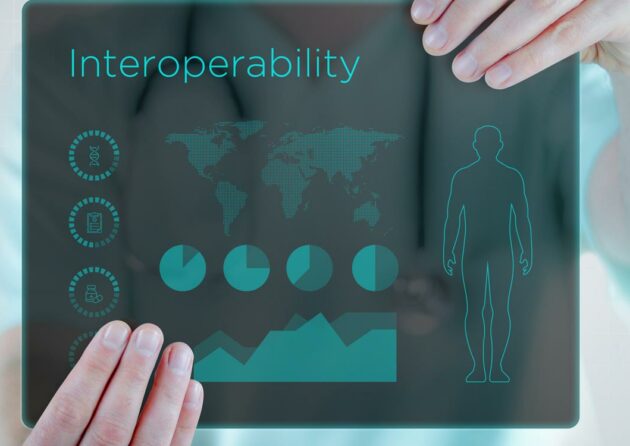
March 1, 2024
VP, Client Success, Healthcare Practice
Healthcare, Insights
VP, Client Success, Healthcare Practice

January 19, 2024
Senior Director, Enterprise Product Development
Healthcare, Insights
Senior Director, Enterprise Product Development

January 4, 2024
Senior Director, Enterprise Product Development
Healthcare, Insights
Senior Director, Enterprise Product Development

January 4, 2024
Industry Leader, Information Services Portfolio
AI/ML, Information Services, Insights
Industry Leader, Information Services Portfolio
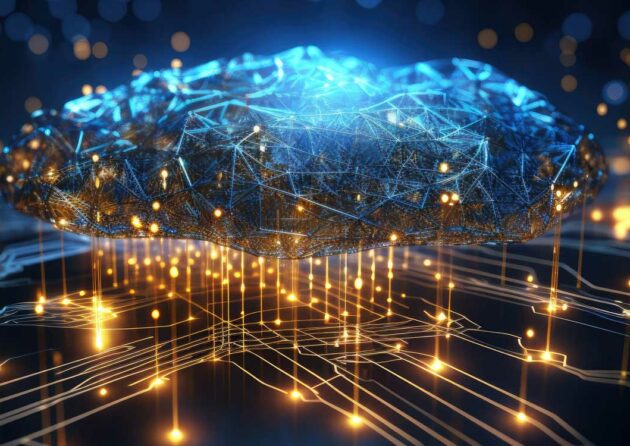
January 2, 2024
Industry Leader, Information Services Portfolio
AI/ML, Information Services, Insights
Industry Leader, Information Services Portfolio

December 18, 2023
Industry Leader, Information Services Portfolio
AI/ML, Information Services, Insights
Industry Leader, Information Services Portfolio

December 15, 2023
Industry Leader, Information Services Portfolio
AI/ML, Information Services, Insights
Industry Leader, Information Services Portfolio

December 4, 2023
Industry Leader, Information Services Portfolio
AI/ML, Information Services, Insights
Industry Leader, Information Services Portfolio

November 30, 2023
Industry Leader, Information Services Portfolio
AI/ML, Information Services, Insights
Industry Leader, Information Services Portfolio
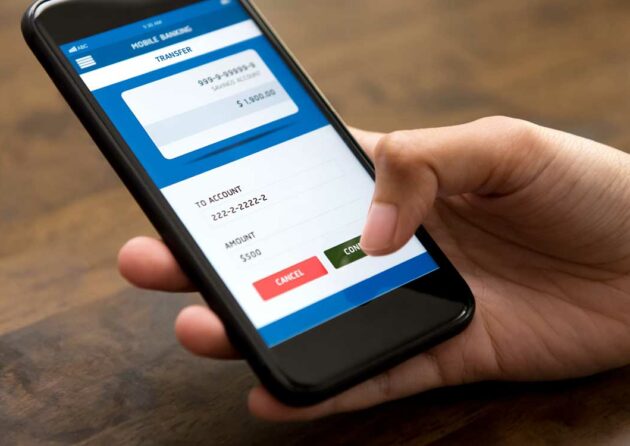
November 28, 2023
Financial Services, Insights

November 15, 2023
Industry Leader, Information Services Portfolio
AI/ML, Information Services, Insights
Industry Leader, Information Services Portfolio

November 14, 2023
Industry Leader, Information Services Portfolio
AI/ML, Information Services, Insights
Industry Leader, Information Services Portfolio

October 5, 2023
Sr. Director, Industry Leader for Media Portfolio
AI/ML, Insights, Media Entertainment
Sr. Director, Industry Leader for Media Portfolio

October 4, 2023
Sr. Director, Industry Leader for Media Portfolio
AI/ML, Insights, Media Entertainment
Sr. Director, Industry Leader for Media Portfolio

September 27, 2023
Sr. Director, Industry Leader for Media Portfolio
AI/ML, Innovation, Insights, Media Entertainment
Sr. Director, Industry Leader for Media Portfolio
1
2
3
4
5
6
7
8
9
10
11
12
13
14
15
16
17
18
19
20
21
22
23